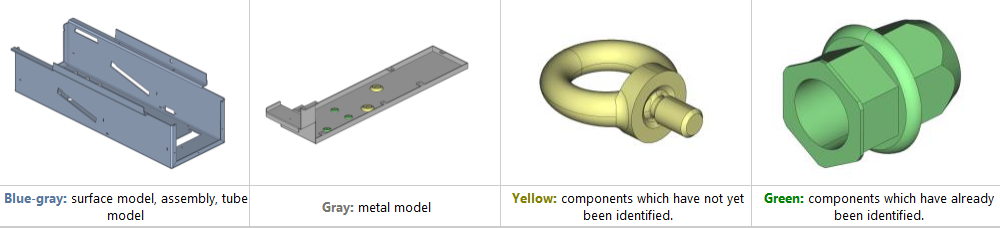Preparing an Assembly
-
Click
 Workflow icon and select
Workflow icon and select  icon.
icon. -
Cancel assembly or use Shortcut key X. Assembly breaks up into individual bending parts for the respective bending parts.
After an assembly has dissolved, a message is displayed indicating the total number of parts found in the assembly as well as the number of different parts.
If a part is selected, the number of parts is displayed.

Figure 1. X1959~6 x 2: (x 2 means that this part can be found in the assembly two times.)
The 3D model is automatically categorized after importing. Different symbols and/or colors are used to depict these models:
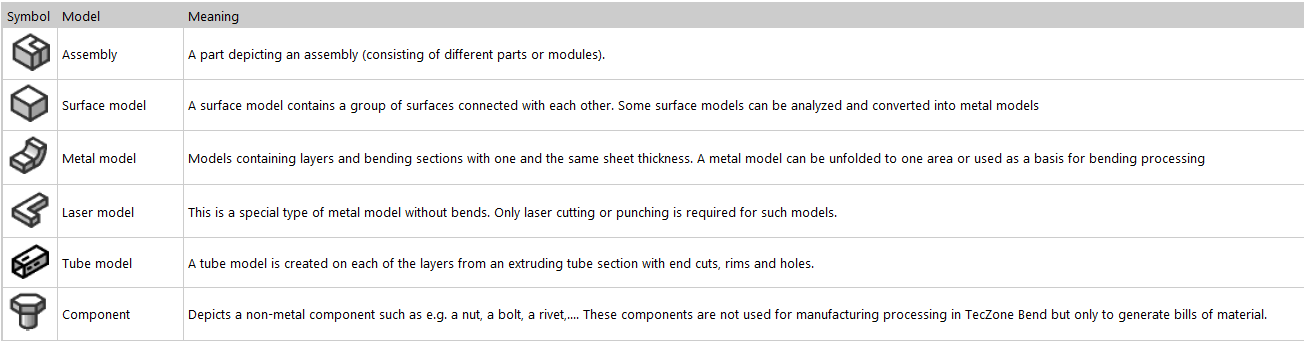
The symbols are displayed in the software next to the file name. Different colors are displayed in the 3D view to categorize the models. The following standard colors are used: